There are two primary ways to create a submission in the CAC Submitter Portal; 1) from coins already in entered into your inventory or “My Collection” and 2) from a Quick Submission. Both of these methods provide you with a number of benefits with the two below being the most meaningful:
- The system will do the work of separating your submission items into the appropriate tiers, including calculating your costs;
- The handling fee for portal submission is only $5, a 50% discount on the fee for paper submissions. members who use the Portal and print out quick submission forms receive a $5 discount on the handling fee per submission.
Below are step by step instructions to help create an online, quick submission.
Step 1: Visit the Quick Submission Tab on the Portal #
First, sign in to your CAC account on our website and select “Portal” from the “My Account” drop-down menu in the top right corner of the page.
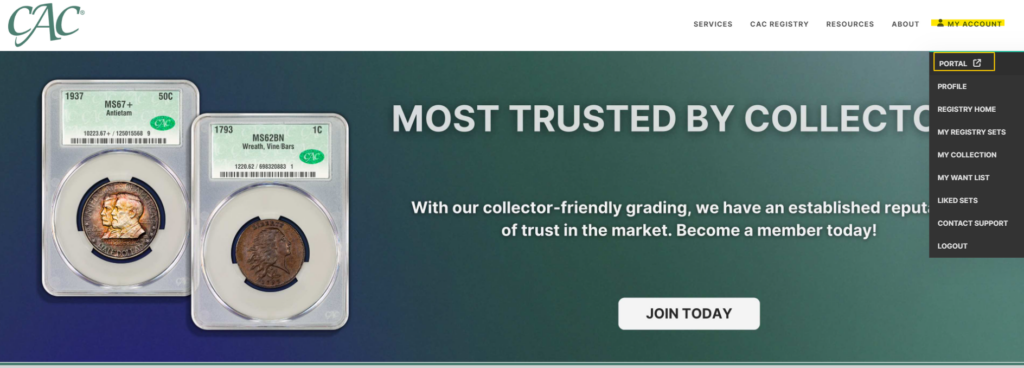
The portal will open in the “Recent Activity” tab, and the “Quick Submission” tab is on the left hand side of the portal.
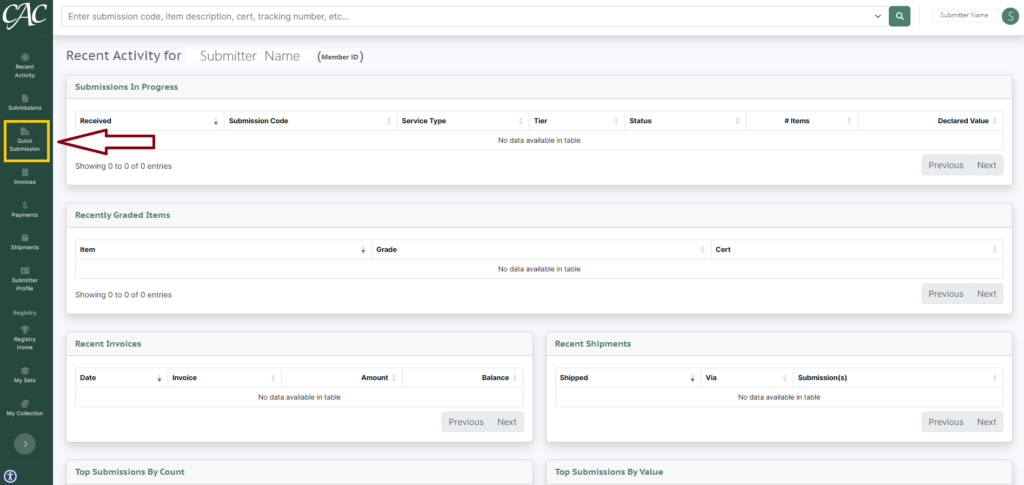
The window below will open once you’ve clicked the “Quick Submission” tab.
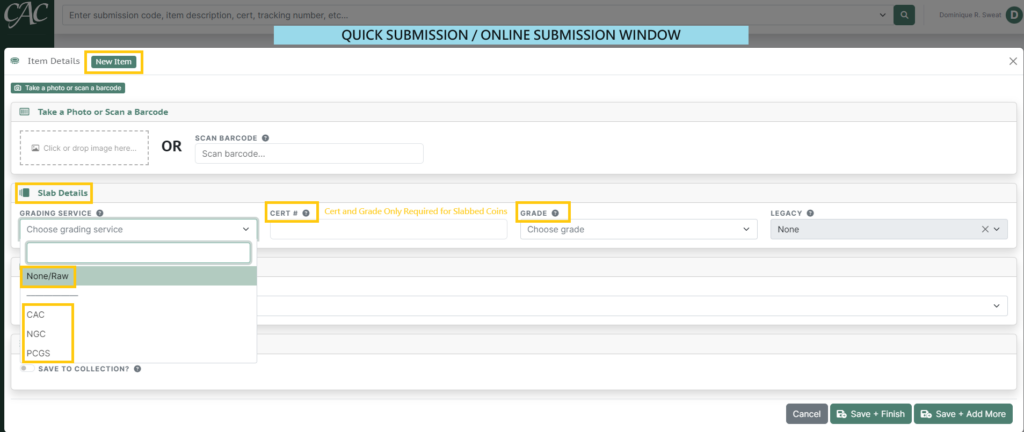
Step 2: Add your Submission Items #
For Coins to be Submitted in a TPG Holder (Crossover, Reholder, or Reconsideration service type)
The first option is to take a photo of your slabbed coin or scan the barcode on the holder. Please note that this is not required. If you go with this option, most if not all of the required information will be populated for you.
If you would prefer to enter the information manually, from the “Slab Details” box, select the grading service, the cert number, and the grade. The system is often able to pull the rest of the required information, primarily the catalog entry or “coin description”, with solely the grading service and cert number entered. Please be sure to check that your coin has been accurately identified.
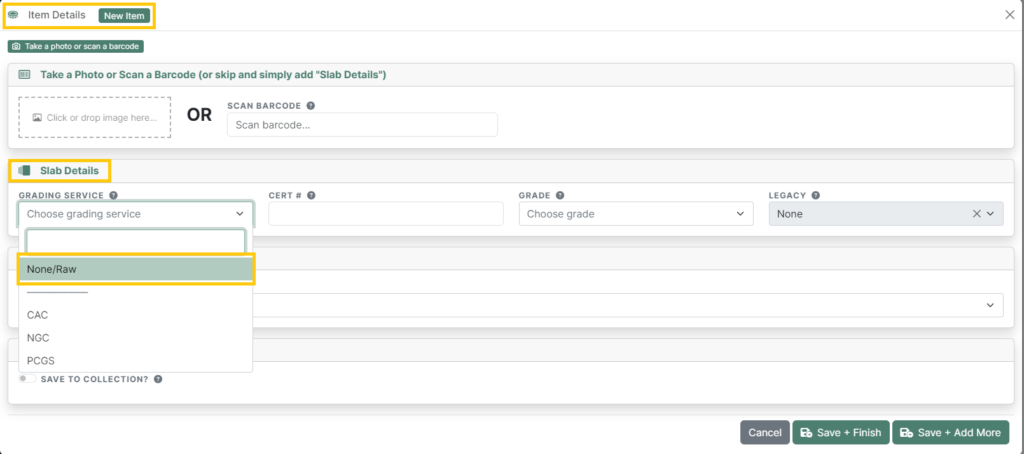
For Coins to be Submitted Raw/Ungraded (Grading service type)
If None/Raw was selected for grading service, no other slab details are needed, and it’s time to move to the “Catalog Entry” box.
Click on the “Choose item” box and begin by typing the date of the coin you would like to submit. The entry should follow this format: Date-Mintmark (if any), denomination, color (if any), | , item name.
Tip: Only type the date and mintmark and scroll through the catalog items available for help formatting and selecting the correct item. Please contact us or visit our Coins Accepted for Grading list if you do not see your item.
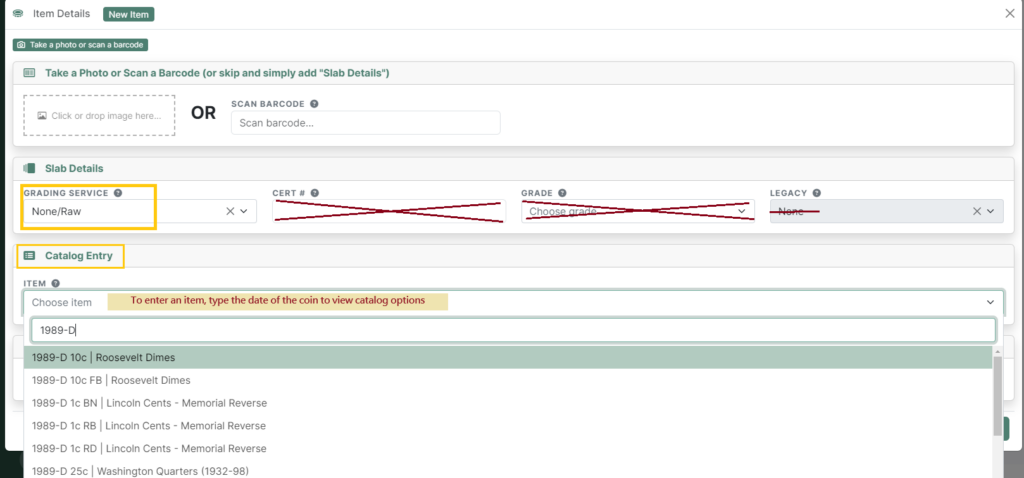
After you’ve selected the item in the “Catalog Entry” box, you have the option to save the item to your collection. You can view “My Collection” from the portal at any time or on the website by browsing the CAC Registry.
If you have no more items to submit, select “Save + Finish”; then skip to Step 4 below.
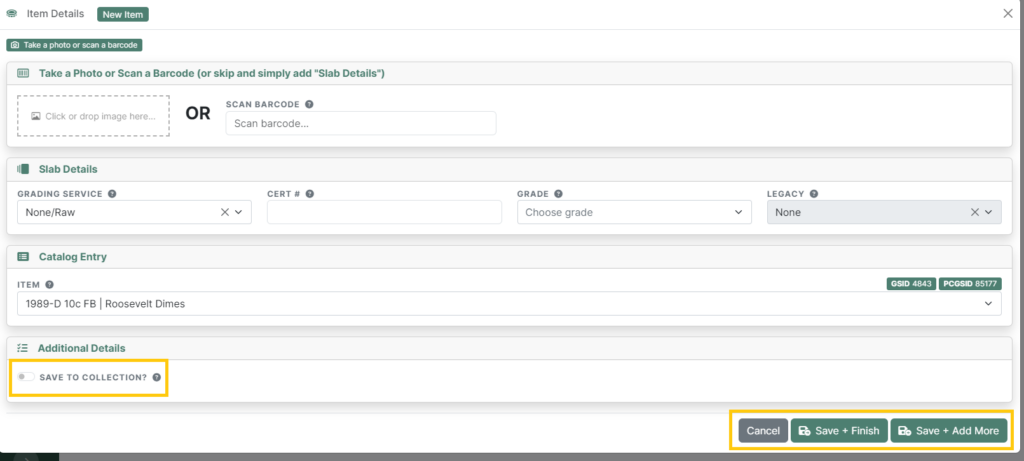
Step 3: Add More Items or Save and Finish #
If you have more items to add, select “Save + Add More”.
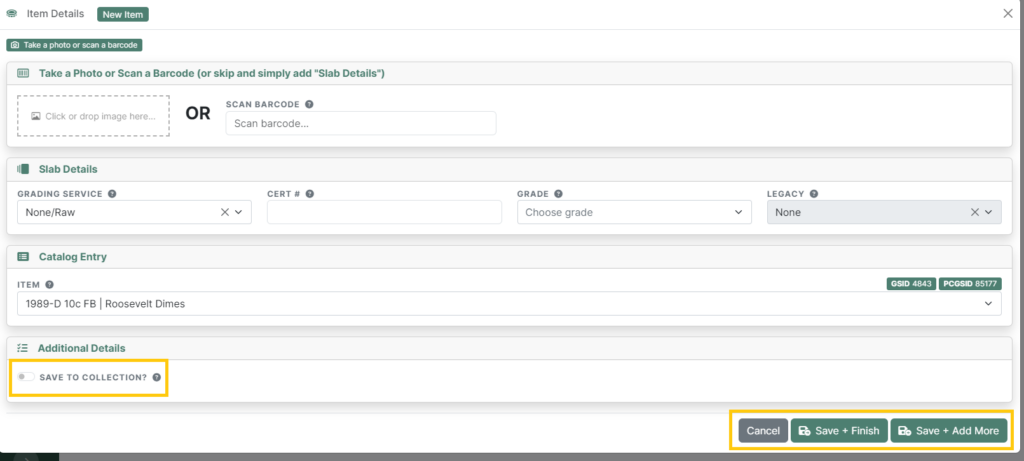
From here, you can repeat Step 2 until you’ve entered all the items you’d like to submit.
Save & Finish
Once you’ve added all the items you wish to submit, click “Save + Finish” or “Cancel”. Either button will take you to the “Quick Submission Items” page where you can see all items you’ve entered. If you’ve missed adding any items, you also have the option to add more here.
After you have reviewed the list for accuracy and are ready to continue, select “Build Submission” in the top right of the window.
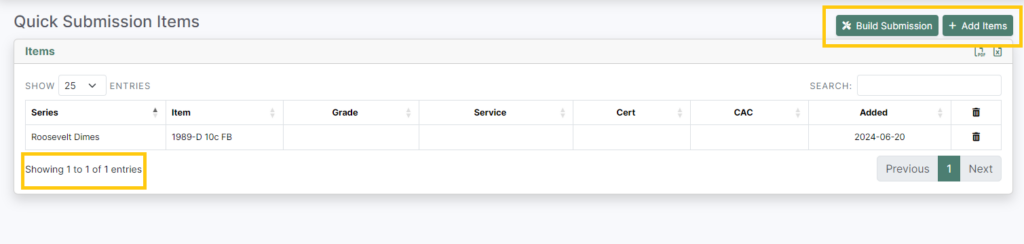
Step 4: Build Submission and Submit Items #
Now the “Submit Items” window will appear. All submission items added will then receive an item number in the “Selected Items” box. Please verify that all items listed match your submission items.
For each item, please confirm the Service Type and enter a declared value (required).
If any of the coins are mint errors or if you would like a variety attributed, select the gray box below the item name titled “Add-ons” and select the appropriate add-on desired.
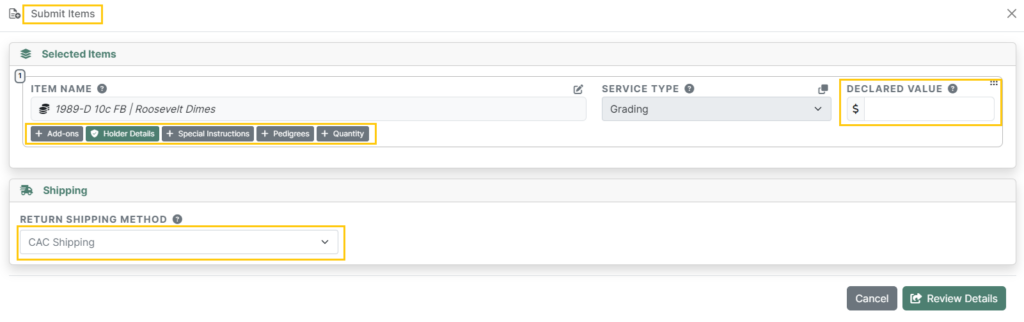
Holder Details
For both raw and slabbed coins, the green “Holder Details” button below the submission item is arguably the most important field.
For raw coins, the default option is Yes to “Holder if No Grade?” If you change to “No,” the coin will not be placed into a holder if the coin receives a details grade.
For presently-slabbed coins to be submitted for Crossover, the “Min. Grade to Holder” is the most important holder detail. If you do not select a minimum grade for crossover, the minimum grade will default to the current grade on the holder/slabbed coin.
The other fields under the item are: Special Instructions, Pedigrees, and Quantity.
Special Instructions
The “Special Instructions” button allows you to type in any comments or instructions that may be of importance. For example, a special instruction might be to holder the coin with the reverse facing the front of the slab instead of the obverse.
Pedigree
If the coin submitted has a pedigree, select and choose the pedigree from the drop-down menu.
Quantity
If you are submitting multiple of the exact same coin type, date, mintmark, etc., you can adjust the quantity here.
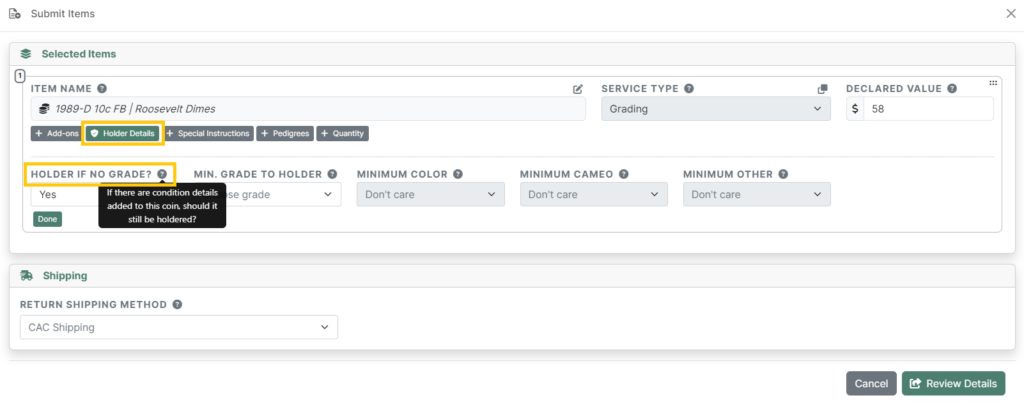
Once you have reviewed all the relevant fields for each item to be submitted and are ready for the items to be assigned to a submission form, select “Review Details”.
Step 5: Review Details #
After you select “Review Details,” you will now see the submissions created. Please note you may have more than one submission created as the system will split the submissions according to our policy of one service type and one service tier per form. For example, coins with a declared value between $500 and $3,000 will be on a separate submission from coins with a declared value between $3,001 and $10,000.
Also, please note the Gold and Economy tier warning at the bottom of the “Review Details” box. We offer special pricing for certain gold coins valued up to $3,000 and certain classic silver dollars (Morgan & Peace) valued up to $500. In order to qualify for those reduced prices, all coins on that submission must meet that criteria.
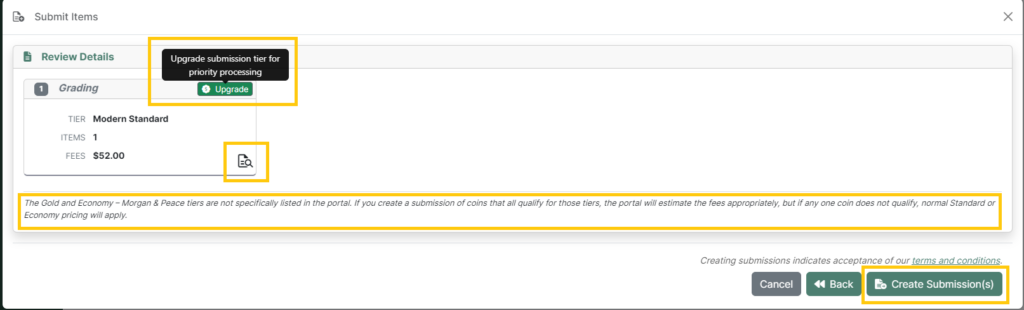
Tier Upgrade
As noted, the system will put your coins onto the lowest possible tier to save you grading fees. However, you have the option to upgrade your submission(s) to a higher service tier (typically done to reduce turnaround time) by selecting the green “Upgrade” button in the top of the submission box.
Fees
To view the “Fees” breakdown, click on the document with the magnifying glass over it. Once the details have been reviewed, select “Create Submission(s).”
Once you have confirmed you are happy with the Submissions built by the system or upgraded to your liking, select “Create Submission(s)”.
Step 6: Print Out the Submission Form #
Printing your Form(s)
You will be directed to the “Pending Submissions” page after selecting “Create Submission.” From here, the actions available are to print the created submission or delete the created submission.
To print the submission form, select the printer icon to open the printable pdf. Always crosscheck your submission form with your submission items and write any notes on the submission form that may have come up after creating the submission.
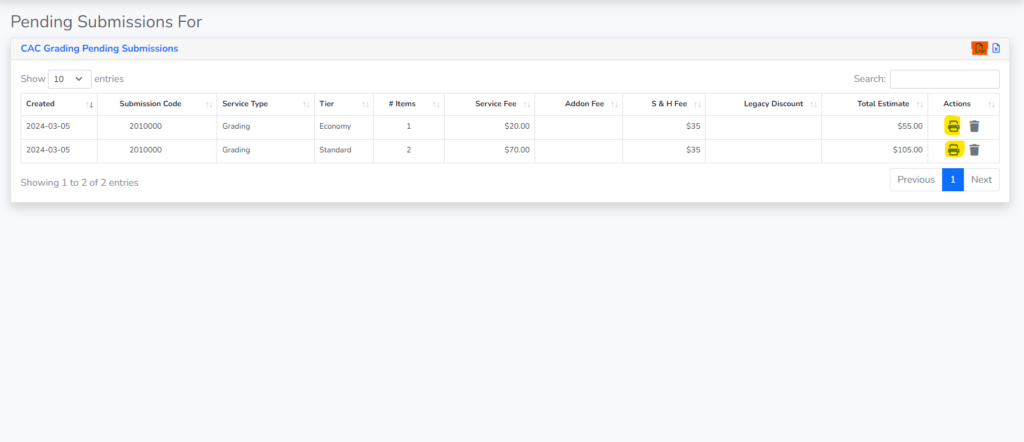
Packaging your Submission(s)
Attach or group the submission form(s) with the corresponding submission items. Safely package your submission and ship to CAC Grading in Virginia or CAC Stickering in New Jersey depending on the submission type. The appropriate shipping address for the submission(s) will always be on the submission form printed from the portal (in the top right corner).
Step 7: Track Your Submission(s) in the Portal #
Now that you have successfully created your Quick Submission through the portal, you can sit back and wait for your coins to become their best selves. You can also track their progress through the portal on the Submissions tab.
If you require any further assistance or have any questions, please contact help@cacgrading.com or call us at (757) 800-1750.