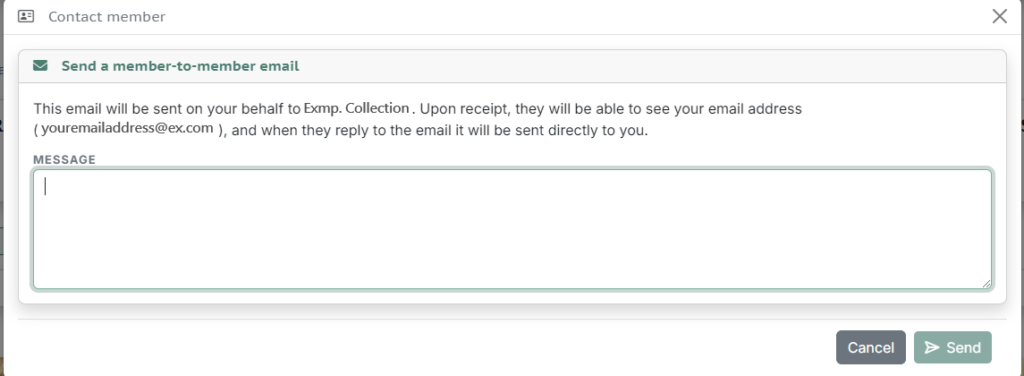Registry Preferences #
When using the CAC Registry, it’s important to set your privacy and profile settings as soon as you join. Once you are logged in on the CAC Website, select “My Account” and then “Profile.” Scroll down to the section titled “Registry Preferences.”

As shown below, there is a box where you can enter the name you would like to display in the CAC Registry. Please note, that the name doesn’t need to be your submitter name or full name if you would like to have some anonymity. You can upload an Avatar here as well.

The only default selection you will have toggled “on” is the “Include Collection Items in Registry by Default.” The other settings are toggled on and off by user preference. Always remember to hit save and allow 2 to 3 minutes for the site to reflect the newly toggled settings.
*NEW* Member-to-Member Contact #
Many of our users have asked us for the ability to interact with other Registry users. If you are interested in participating, there are two options: 1) allow other members to contact you, or 2) contact other members who have opted in to being contacted. From the member profile page, users can enable other members to contact them by turning on the “Allow other members to message you?” preference.
Allow Other Members to Contact You #
If you want to allow other users to contact you through the CAC Registry, you can opt into this on your Profile page through your Preferences. On this page, you can enable this by turning on the “Allow other members to message you?” preference.
Please note that we will not be displaying your email address or other contact information if you opt into this. However, your email address will be exposed if you decide to respond to a message sent to you.
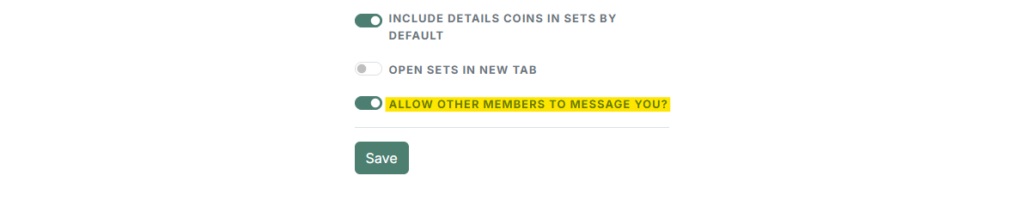
Initiating Contact with Other Members #
To message another member, navigate to a set where you would like to contact its owner. Once on the Set View page, select “Send Message”.

After selected “Send Message”, the following window will open. From here you can compose your message.
Please note that the recipient will see your email address. Do not send a message unless you accept this.
Always be courteous in your writing and avoid the inappropriate. Users are encouraged to report any inappropriate content/messages, and the senders of such content may be banned from the CAC Registry in CAC’s sole discretion.