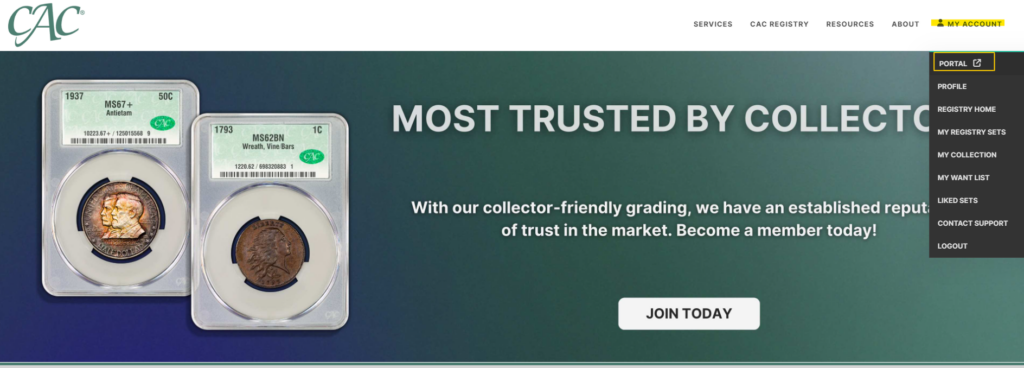Logging In #
STEP 1
To login or sign up, visit the CAC Grading website. In the top right corner of the CAC website, you will either see “Login / Sign Up” or “My Account.” If you see “My Account,” you are already logged in – Woohoo!
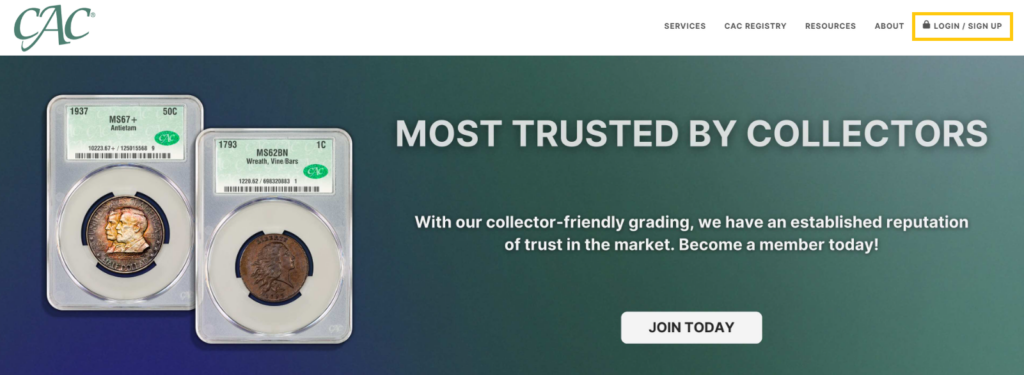
STEP 2
If you are not logged in, click on Login / Sign Up, and you will be redirected to the login page pictured below to enter your account information.
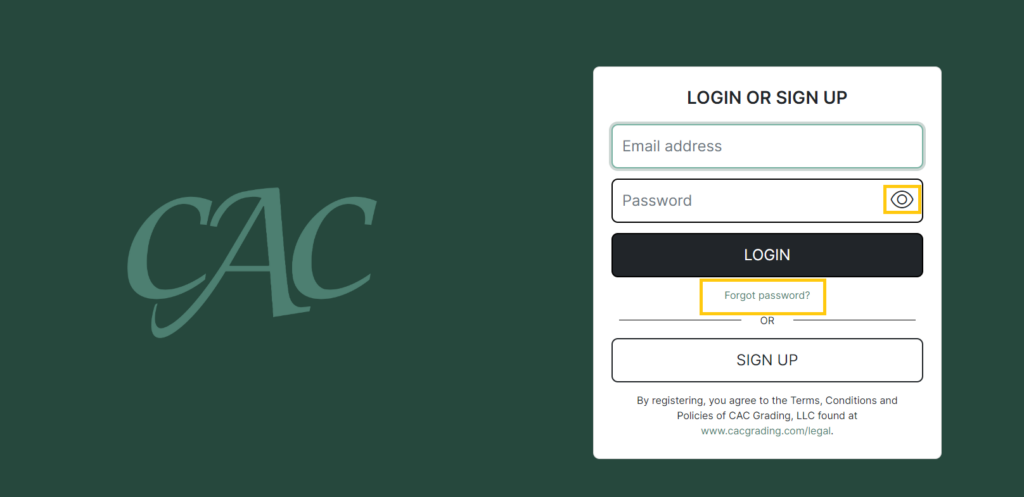
STEP 3
Next, type your email address and password in the corresponding boxes on the login page. If you are unsure of the email address associated with your account. Please contact CAC Customer Care at (757) 800-1750 or email help@cacgrading.com for assistance. To view the password you’re typing in or have saved, toggle the view feature by clicking on the “Eye” icon to the right of the password box.
Resetting Your Password #
STEP 1
If you have forgotten your password, please click on the “Forgot password?” text right below the “Login” button. You will then be prompted to enter your email address.
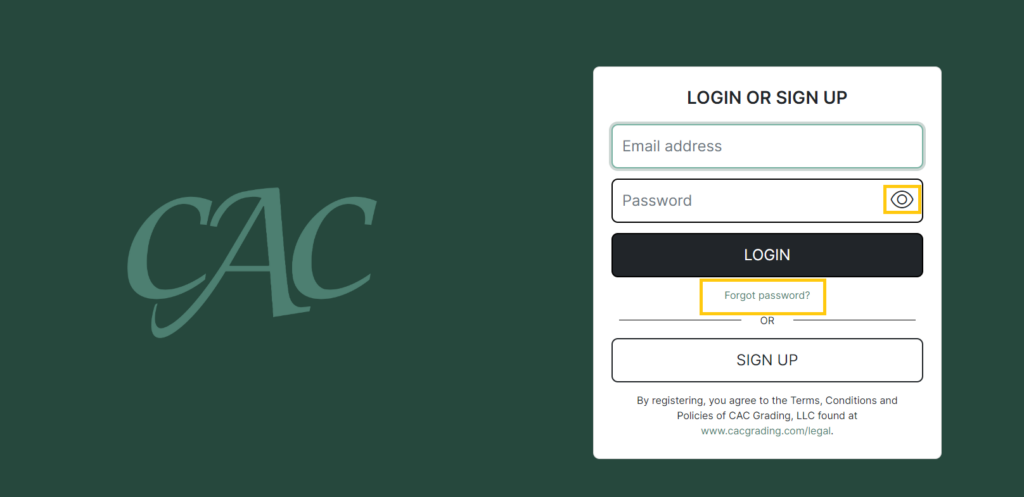
STEP 2
From here, you should receive an email from us with a link to reset your password. Be sure to check your spam folder if you do not see the email from us within 15 minutes. CAC Customer Care can also initiate the reset of your password if you are having any complications.
STEP 3
Click the “reset password” link in the email from us.
STEP 4
Type and re-type your new password to confirm the change.
Creating an Account #
STEP 1
To Sign Up for CAC membership, you can select the “Sign Up” button prior to entering in any information.
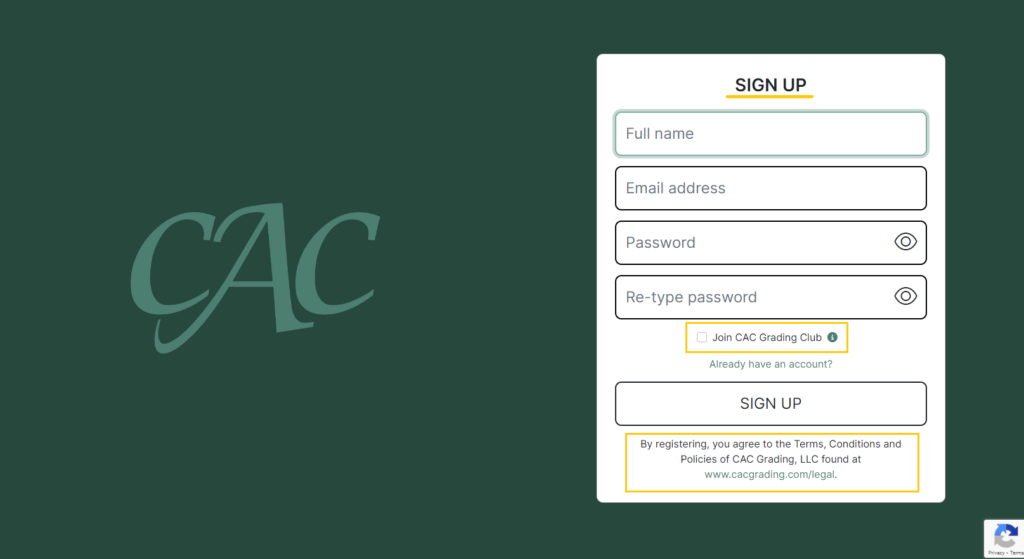
STEP 2
When signing up for CAC, be sure to use an email address you have access to as we will require you to verify that email address prior to completing your sign up.
STEP 3
From here, you should receive an email from us with a link to verify your email address. Be sure to check your spam folder if you do not see the email from us within 15 minutes. CAC Customer Care can also initiate the reset of your password if you are having any complications.
STEP 4
Click the “verify” link in the email from us.
Note on the Grading Club
If you want to join the Grading Club, make sure the box below “Re-type password” is checked. If you do not want to join the Grading Club, make sure that box is not checked. For further assistance with joining the Grading Club, reach out to CAC Customer Care for a visual PDF guide on how to join the Club from start to submitting!
STEP 5
After successfully logging in, you will be redirected to the page you signed in from. To access the User Portal, click on “My Account” in the top right corner of the webpage and select “Portal” from the drop-down menu. Click here to view our User Portal Overview.